Get Started
Here's the quickest way to start using the Smartsheet API.
Generate an API access token
Generate an API access token in the Smartsheet UI.
Go to the Smartsheet UI.
Select your Account icon in the lower-left corner of the screen, and then select Personal Settings. The Personal Settings page for your account appears.
Select the API Access tab.
Click the Generate new access token button to generate an API access token.
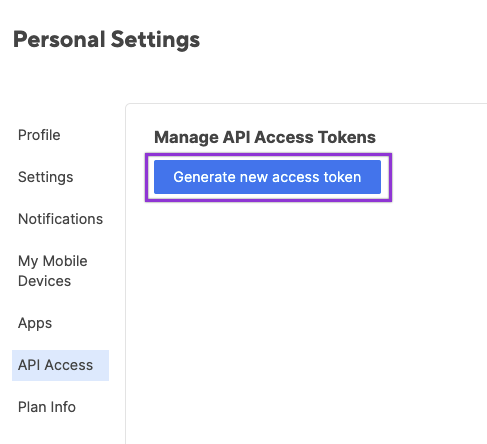
Note your access token and store it in a secure location. See Access Token Best Practices.
Note: Tokens generated for Smartsheet, Smartsheet Regions instances, and Smartsheet Gov use the above generation process.
However, these tokens aren't interchangeable.
- A token generated on Smartsheet doesn't work on a Smartsheet Regions instance or Smartsheet Gov.
- Each environment requires a token specifically generated for it.
Call an API endpoint operation
You can call an operation right from within this documentation site.
Navigate to the page of an operation you want to call.
For example, go to the List workspaces page.
Click the Try it button, under the example request code on the right side of the opertion page.
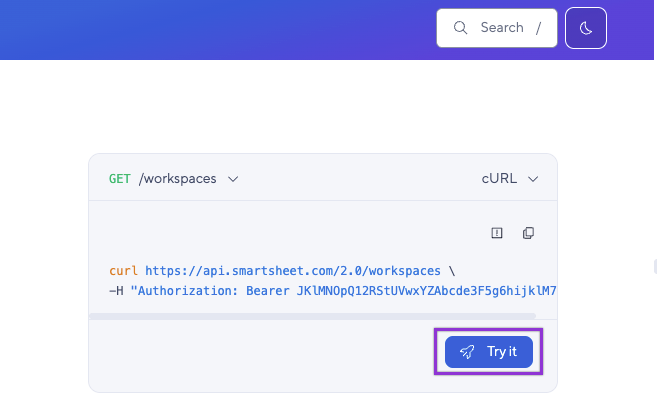
A request editor appears.
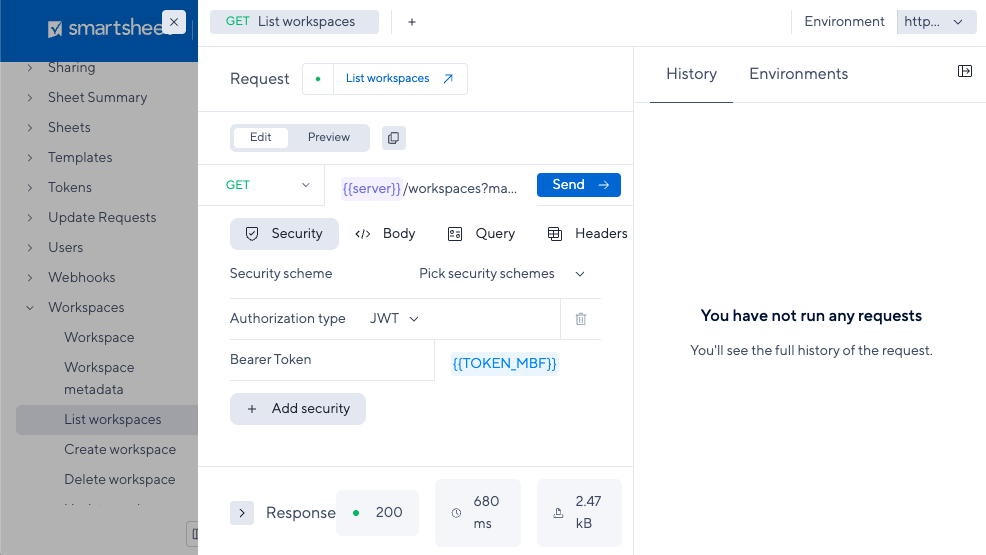
Apply your API access token in the Security tab by selecting the Bearer Token value field and then selecting Set value to start replacing the current value.
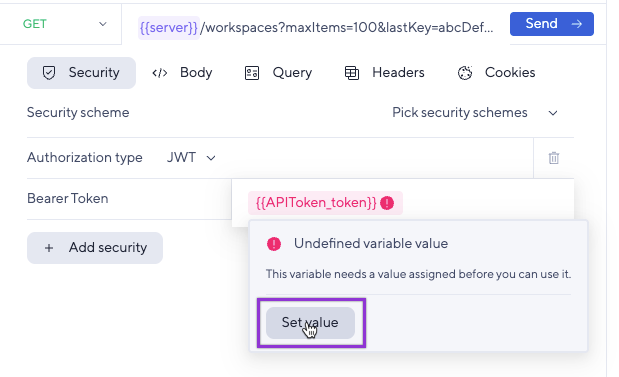
In the Query tab, set or unset the operation's query parameters.
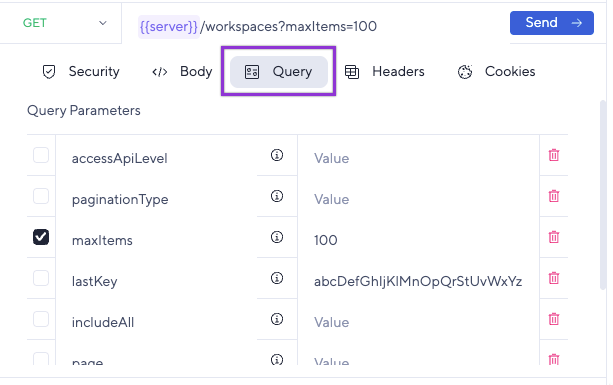
When you're ready to call the operation, click the Send button. A response appears in the Response tab, at the bottom left of the editor window.
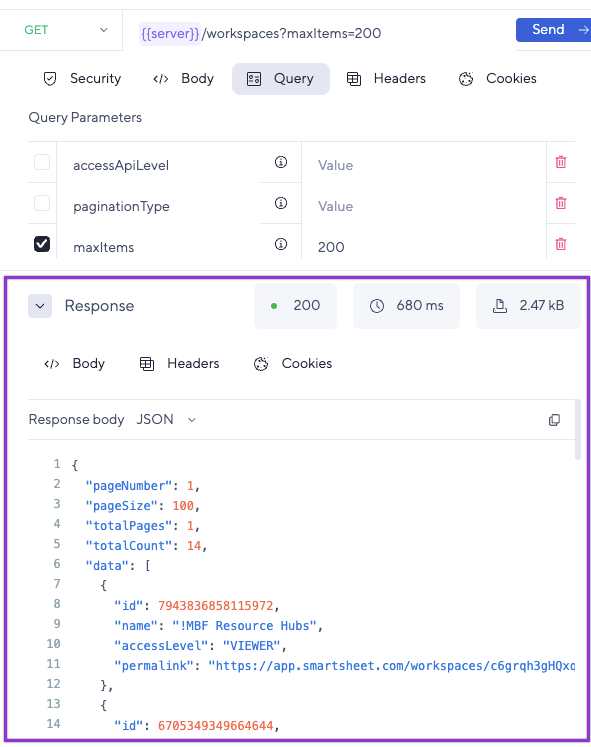
You called the operation and received a response!
You can call other Smartsheet operations the same way, from within the Smartsheet API documentation site.